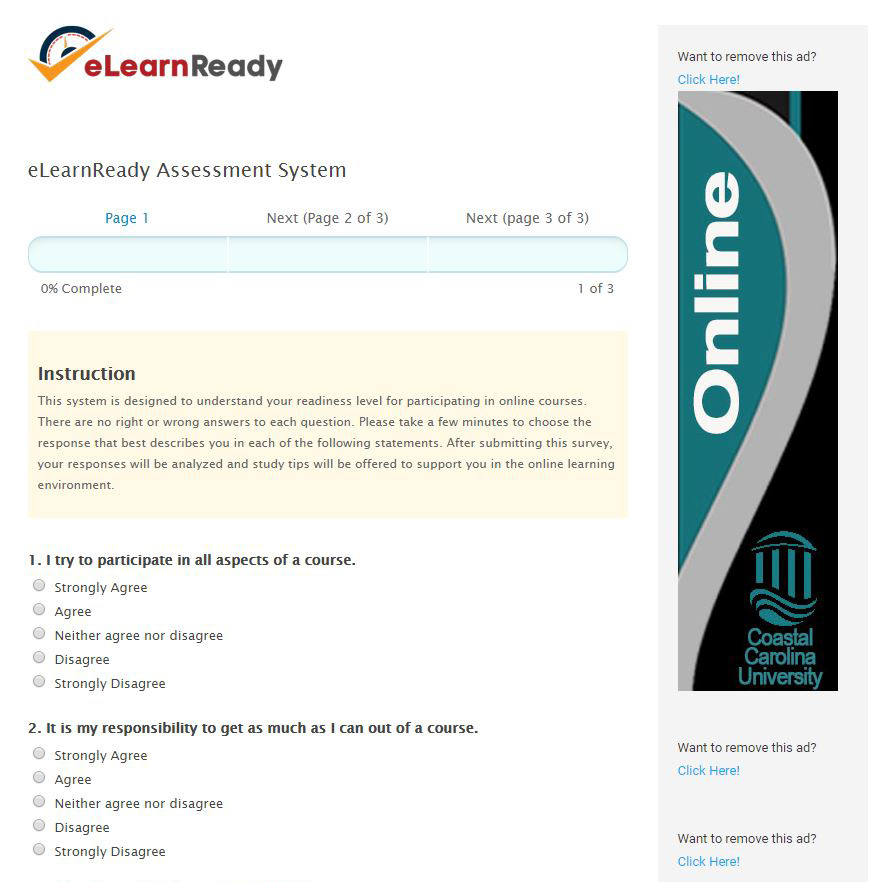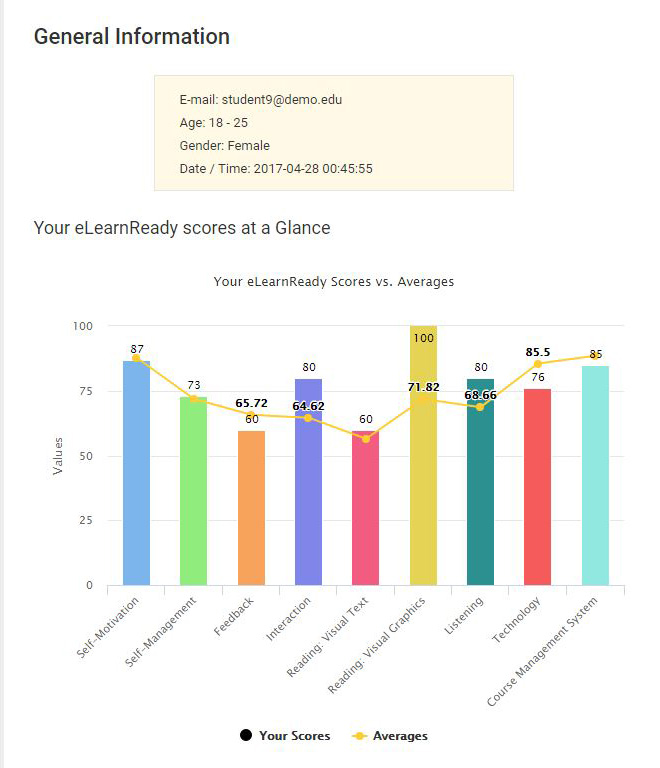Student Guide to Success
| Site: | Olli Moodle |
| Course: | Sustainability at Home: Creating a Small Scale Food System |
| Book: | Student Guide to Success |
| Printed by: | Guest user |
| Date: | Friday, December 19, 2025, 8:42 AM |
Description
This student success book is designed to provide students with resources and tutorials to help them be successful in Moodle and other systems used at Coastal Carolina University.
Table of contents
- 1. Are You Ready for a Digital Course?
- 2. How to Utilize Moodle
- 3. System Requirements for a Digital Learning Course
- 4. TurnItIn User Guide
- 5. Frequently Asked Questions
- 6. Student Resource Guide
- 7. Remote Librarian Assistance
- 8. Virtual Tutoring Services
- 9. Using WebAdvisor for Student Success
- 10. How to Effectively Study and Manage Workload
1. Are You Ready for a Digital Course?
Tools to get students ready for digital learning!
Two Tools for Your Digital Learning Success
1. Assessment Tool: This system is designed to understand your readiness level for participating in digital courses. There are no right or wrong answers to each question. Please take a few minutes to choose the response that best describes you in each of the following statements. After submitting this survey, your responses will be analyzed and study tips will be offered to support you in the digital learning environment.
2. Student’s eLearn Readiness Profile: After you complete the eLearnReady assessment survey, this system will generate graphics and study tips based upon your scores. In this report, your readiness levels for the nine critical factors are analyzed. You can utilize the customized report and get advice for readying yourself for online learning. This report page also provides a link to share with your instructors and academic advisors.
2. How to Utilize Moodle
In this section, you will find helpful information and instructional videos regarding the use of Moodle.
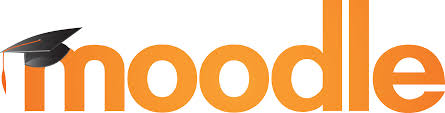
Students at CCU now also have a DL Student Libguide, including tutorials and help guides to support your coursework. Please visit the DL Student Libguide for additional help, and take a look at the individual tutorials included in this resource for you.
2.1. How to Submit an Assignment
There are two types of assignments in Moodle: File Submission and Online Text. Here are the differences in the two:
- File Submission assignments require you to attach a document, .zip file, or group of documents and submit them for grading. This might include essays, papers, images, spreadsheets, databases, video, or any other document relevant to your course.
- Online Text assignments require you to type the response directly in a text box.
- Many assignments will include both file submission and online text, so be sure to read the instructions for your assignment carefully.
2.2. Practicing Good Etiquette In a Discussion Forum
A discussion forum is one way instructors incorporate interaction in their digital learning course by having students post their responses to a question prompt and comment on a classmates post. When using a discussion forum, please keep the following communication guidelines in mind:
- Address your classmates and instructors by name in course communication (such as e-mails, discussion posts). For example: "Hi Prof. Smith, I have a question" . . . or "Tamika, I like your answer to that question." This shows that you recognize the person at the other end of the communication.
- Assume that your instructor prefers to be referred to in more formal terms, unless told otherwise (i.e., Professor Smith, Dr. Jones).
- Remember to identify yourself and the specific course you are taking in the e-mail subject line, so your instructor can relate your question to a specific person and class.
- Do not post anything illegal, harassing, sexually suggestive, or inflammatory on your personal profile, blog, or the course discussion boards. This includes posting racy photos and using curse words, no matter how "mild,” and religious, racial, sexual, or ethnic epithets. Your comments should relate to course content and not try to influence your classmates to your political, social, or religious beliefs or values.
- Follow the rules and conventions of standard English; use correct spelling, grammar and punctuation. This makes communication clear for everyone. Avoid use of text speak such as LOL or emoticons.
- Proofread carefully before submitting anything.
- Use normal capitalization. Typing in ALL CAPITAL LETTERS is the Internet equivalent of yelling at someone. Don’t do it in e-mail or in the discussion boards. Also typing messages in all lower case makes your message difficult to read.
- Discuss personal matters, grades, and policy matters with instructors via e-mail, voice chat, over the phone, or in their offices, not in the course discussion boards. Refrain from posting complaints, rants, or problems about the course or your life in the discussion board.
- Tip: Type your response in a Word doc or some other source first, then
copy and paste to forum. This makes the post easier to edit if needed and
encourages the author to re-read before posting.
2.3. How to use Moodle Messaging (Chat)
Moodle allows you to message instructors and students from directly in your Moodle course. You may read the Moodle Messaging Guide or watch the video below.
2.4. Taking a Quiz on Moodle
In Moodle, the Quiz activity is used for a variety of activities. Your instructor may refer to this as a quiz, test, exam or by his or her own custom label and description. This section will guide you through quizzes in Moodle, what you can expect, and some tips for taking online quizzes. Feel free to watch the instructional video below regarding how to take a quiz in Moodle, or read the Moodle Quiz Guide.
Why take online quizzes?
Obviously, students in a purely online class will have online quizzes. You may be surprised to learn that many instructors in face-to-face classes also require that students complete quizzes online. There are several advantages to this:
- Classroom time is limited. By moving a test out of the regularly scheduled classroom time, your instructor has more time to engage with you as a student. You will have more time for content, more time to ask questions, and more time in the classroom devoted to you.
- Quizzes often grade themselves. When an instructor creates a quiz in Moodle, he or she has to identify the correct answer. This means that, in many cases, your grade on a quiz is available immediately after you finish.
- Multiple attempts are possible. Since the quiz is not taking up classroom time, an instructor may choose to allow multiple attempts on a quiz. If so, after getting your grade on a quiz, you will have the option to retake it for a potentially better score.
- Disclaimer – if the quiz, test, exam, etc. has a short answer or essay component results may not be available immediately, the instructor will need to grade those manually.
- Best Practice Tip for Digital Learning Students - It is strongly recommended that you access any graded online quiz from a stable internet connection, such as a wired connection or private wifi at your home or on the CCU campus. Completing examinations from shared, public WIFI is strongly discouraged due to potential issues with connectivity.
2.5. How to Check My Grades
If your instructor uses Moodle for your course, you will be able to view your grades online in Moodle. However, not all instructors use Moodle or the gradebook in Moodle, so be sure to check with your instructor on whether or not they utilize it.
2.6. Downloading Alternative File Formats
Ally is the campus accessibility tool that provides students with the ability to access all course materials. Alternative formats aren't just for a select group of students, but rather benefits everyone. For example, maybe you have a lot of course material to read and you tend to get eye strain, or perhaps you’re an auditory learner,... you may listen to an audio format of the file your instructor uploaded instead. Don’t stick to just one format! Use as many formats as you want.
2.7. Moodle Mobile App
Download the Moodle mobile app to be able to access course content easily from your mobile device. If this is your first time downloading the app, the URL to access is https://moodle.coastal.edu. You can submit assignments, post to discussion forums, view due dates, view upcoming events, and more from the mobile app. There also is an option to download the course to the mobile device to access the content when offline.
*NOTE: Do not take quizzes/exams/tests in the Moodle mobile app.*2.8. Moodle Student Resources
The Moodle Student Resources guide has tutorials and instructional guides that will be beneficial to you. It is recommended to bookmark it to your device so you may reference it whenever you need it.
3. System Requirements for a Digital Learning Course
CCU’s learning management system (LMS) is currently Moodle version 3.6. It is recommended that students and faculty using CCU’s Moodle system have the following technology to be successful in their online and hybrid online courses:
Computer Access: Daily access to at least one computer that meet the recommended specifications below (either through ownership or other access, such as a friend, computer lab, library, etc.). Students, technical issues are often not a valid excuse for failure to complete coursework; you should proactively test your computer system at the beginning of the semester to verify you can complete all required activities, and follow up with your faculty member individually with any concerns.
Required:
-
Hardware: Computer should have sufficient RAM memory (512 MB), storage space, and processing power for running the latest operating systems and software releases. This may vary by course.
-
Backup: External backup device for backing up data. OS: Windows 7, Windows 8, Windows 10, MacOS 10.8, MacOS 10.9, MacOS 10.10, MacOS 10.11, ChromeOS
-
Browser: Firefox 31 and Google Chrome have been the most successful browsers across all platforms. Moodle requires a minimum version for the following browsers: Chrome 30.0, Firefox 25.0, Apple Safari 6, Internet Explorer 9.
-
Java: In order to utilize the university’s WebAdvisor, Java is required. To download, visit the ITS Student Computer Services webpage on the CCU website.
-
Internet: As a minimum, a standard level, high-speed, internet connection is necessary (3 Mb download/upload speed or higher) for access to advanced features both in Moodle and on the internet in general.
-
Productivity: Microsoft Office 2007 or newer. Some courses may require Adobe software as well, at additional costs.
-
Security: Students must have antivirus software on their devices to connect to the internet on campus. Students are provided with SafeConnect virus protection for no cost.
Recommended, may be required in some courses:
-
File Reader: Adobe Acrobat Reader
-
Media: Depending on the course, these may or may not be required:
-
iTunes
-
Windows Media Player
-
QuickTime
-
Adobe Flash Player
-
-
Webcam
-
Microphone, Speakers, Earbuds
- Respondus Lockdown Browser & Monitor - A tool for ensuring test security in a class where exams are taken remotely and electronically. See also: Respondus Student Guide
- Other software/hardware may be required specific to your academic discipline. This information should be provided by your Online or Hybrid Online faculty member in your Course Syllabus.
Please see Computer Recommendations and Student Technology FAQ's for more details!
4. TurnItIn User Guide
Please visit the TurnItIn User Guide for assistance with:
Account Basics
Paper Feedback
- Viewing the Overall Grade
- Rubric Scorecards
- Grading Forms
- Text Comments
- Voice Comments
- Bubble Comments
- QuickMarks
- Inline Comments
- Strikethrough Text
- Viewing a Criterion
Submitting a Paper
- Viewing a Rubric or Grade Form before you Submit
- Assignment Types
- File requirements
- File Upload Submission
- Cut and Paste Submission
- Submitting Multiple Files to an Assignment
- Resubmitting a paper
The Similarity Report
5. Frequently Asked Questions
1. How do I register for a digital learning course?
WebAdvisor allows you to filter by specific course type. These course types are as follows:
A. Hybrid - a hybrid course uses a mixed model of in-person and online teaching and learning, and will require some in-person activities
on campus throughout the term. Hybrid courses have 51-99% of their coursework completed in the online course environment.
B. Online - courses that are 100% online.
C. Open Educational Resource (OERs) -
courses that have adopted more affordable course materials that are $50 or less. To register for OER courses, while searching for courses in WebAdvisor, under Course Type select Open Education Resource.
For the SP 21 semester face to face sections allow the student to choose
to take the class “live stream”(synchronous) or “in classroom”.
Webadvisor>Students menu>Registration>Streaming/In Classroom
Selection.

2. Does my online/hybrid class require me to be on campus? According to the University digital Learning Policy, online learning refers to the educational process in which the majority of course interaction occurs when students and instructors are not in the same place. Online courses may have synchronous meetings (real-time: read more below), but will not require on-campus visits. Hybrid online classes may require synchronous online meetings that are the same time and days as the scheduled face to face class meeting day and time, students are expected to attend these sessions unless otherwise instructed by the professor. Please, read your instructor’s initial email/syllabus carefully to confirm if these expectations apply to your hybrid online class. Contact your instructor for clarification if needed.
3. Am I prepared to succeed in an online/hybrid class? Online learning is different from classroom learning, and scholarly research has identified numerous attributes that online students must exhibit to maximize success, including motivation and self-regulation. Think you have what it takes to be successful in an online class? Take our E-Learning Readiness Assessment, and find out!
4. How do I start my online/hybrid course? Coastal Carolina University uses the Moodle learning management system (LMS) for online course access. Please see Moodle Student Resources for login information. Prior to the beginning of the term, you will receive an email from your instructor sent to your Coastal account detailing the course startup process. Additional information may also be available in the course comments section listed in WebAdvisor. For more information on how to login to your moodle course, please watch the following:
**Please note that classes and course content may not be available in Moodle until the first day of the semester.
5. Is my online/hybrid class synchronous or asynchronous? Most online courses use asynchronous designs that do not require all students to be online simultaneously; however, some instructors may require synchronous (real-time) participation at select online events, such as guest presentations or online office hours. Online classes with synchronous requirements typically provide alternative options for student who cannot attend the designated times, such as reviewing sessions independently. Hybrid online classes may require synchronous online meetings that are the same time and days of the week scheduled for class meetings, and students are expected to attend these. Please read your instructor’s startup email carefully to confirm if these expectations apply to your online class. Contact your instructor for clarification if needed.
6. How are absences documented in an online class? According to the University digital Learning Policy, an absence is operationally defined as a “missed online submission deadline,” which means if you fail to submit a required assignment or other required submission during the initial drop-add period of the course, you may
be counted as absent (never attended) and subsequently dropped from the roster. Make sure you review the course syllabus and Moodle site carefully so you don’t miss any submission deadlines.
7. What kind of computer do I need for a digital learning or online class? The
university office of Student Computing Services publishes a list of recommended specifications intended to maximize compatibility between student computing
purchases and campus IT infrastructure and application platforms. Please note that Chromebooks are NOT COMPATIBLE with software used by CCU and therefore are not recommended.
8. Do I need a fast internet connection? Generally, an entry level broadband service plan of at least 4MB/s will be sufficient for your online class. Students who plan to engage in frequent web conferencing or large file transfers may wish to contact their internet service provider to explore upgrade options for faster connectivity.
9. What do I need to do to gain access to Moodle if I am going to be traveling abroad? Please visit CCU Account Access from Abroad and follow the instructions to obtain access from ITS.
10. Are there any additional fees for taking an Online Course? A $25 digital learning fee is applied to each Online course in addition to regular tuition costs.
11. How can I get a student ID if I am not on campus?
Our CINO Card Office allows students to submit their pictures through the photo upload portal on the CINO Card website or through the GET Mobile App. The GET Mobile app also
operates as a virtual CINO Card once the photo is uploaded. The GET Mobile app can be found in the Apple and Android app stores. Once the app is downloaded the student will be able to search for Coastal Carolina University and finish their set
up. Visit the CINO card page for more information.
12. How do I clear my browser's cache and why is this important?
At times, certain technologies do not function correctly and requires you to refresh your cach in order for them to work like they are supposed
to. Please visit the How to refresh your cache guide for instructions on how to do this.
13. How do I write a professional email to my professor?
14. Financial award letters are accessible on WebAdvisor. Please visit the award letter informational page to learn more about this.
6. Student Resource Guide
This Student Resource Guide provides students with tutorials and instructional guides to help them be successful with digital learning at Coastal Carolina University. You will find resources on Moodle, Digital Learning at Coastal, and Ally. Students with technical issues or device issues, should reach out to Student Computing Services for support.
7. Remote Librarian Assistance
You may access librarians virtually via email, text, or a phone call.
Services Offered:
- Online chat for help finding books or research articles/journals
- Email support for reference and research advice
- Online or face-to-face reference and research consultations
For more information on this, please visit the Ask the Library page.
8. Virtual Tutoring Services
The Tutoring and Learning Center (TLC) provides online and face-to-face support for a variety of courses offered at Coastal Carolina University. The TLC is comprised of three curriculum-specific tutoring centers fully staffed by peer and graduate tutors: the Intercultural Language Resource Center, Mathematics Learning Center and the Writing Center. Tutoring in these centers is available to all students currently enrolled in courses at the University.
Please visit each center's website to get information about scheduling an appointment.
• Mathematics Learning Center
• Intercultural Language Resource Center
• Writing Center
For additional information or questions about our services for students, please contact Dr. Daphne Holland, Assistant Provost-Student Success Initiatives, at 843-349-3463 or by email at dhollan1@coastal.edu.
College Specific Tutoring Options
Wall College Tutors
Virtual tutoring is available for the following business foundation courses: CBAD 201, CBAD 202, CBAD 291, CBAD 292, CBAD 301, CBAD 350, CBAD 363/FIN 301, ECON 201, and ECON 202.
To set up a tutoring appointment:
-
- Visit https://outlook.office365.com/owa/calendar/WallTutoringAppt1@coastal54.onmicrosoft.com/bookings/
- Click on the course for which you are seeking a tutor
- Click on a date in the calendar
- Select a time or particular tutor and time
- Enter your name and email address in “Add Your details”
- Enter any additional notes you would like your tutor to know
- Click “Book”
- You will then receive confirmation that the appointment is set both in a pop-up and email.
- If an error pop-up occurs, please refresh the page and enter the information again
To enter your virtual tutoring appointment:
-
- Please open the email confirmation or reminder email
- Click on "Join Your Appointment" via Microsoft Teams at your appointment time
- Please have all materials (books, notes, etc.) with you at your appointment time
If you have any technical problems while setting up an appointment or are concerned about virtual appointments, please email walltutoring@coastal.edu or call 843-349-6536.
For more information, contact Brianne Parker at bparker2@coastal.edu.
9. Using WebAdvisor for Student Success
Please visit the WebAdvisor for CCU Students page which covers the following topics with thorough step-by-step guides and tutorial videos.
How do i...
10. How to Effectively Study and Manage Workload
In this chapter, we will cover strategies to help you more effectively study and manage workloads to increase your chances of success.
The video below may serve as an introduction to essential skills that may boost your study performance with strategies recommended by science. In addition to the video below, you may find these free downloadable study strategies posters helpful.
10.1. Tips on How to Effectively Study
Article was written by Teaching Assistant Professors Melissa Ramirez and Claire Gordy from the Department of Biological Sciences. (https://online-distance.ncsu.edu/tips-for-students-to-prepare-for-online-learning/)
We enlisted students to give us their best tips and tricks for success with online course work.
Schedule and Routine
It is imperative to develop a routine for your semester based on your class schedule, work responsibilities, and other activities. Now that you are taking online classes, your schedule is suddenly more flexible. Try not to let time get away from you, though — if possible, try your best to stick to the same class schedule as before, logging into your course website when you would have been in class to watch lectures or do other activities that your instructor has added to replace in-person lecture time. That allows you to save the time you normally used for homework and studying — because you’ll still have to do both of those things.
Take Breaks
When taking online courses, it can be easy to find yourself working or studying for long periods of time and losing focus. Here are some suggestions from your fellow students about ways to build in breaks. (You can read more about why taking breaks is critical for learning here: https://www.onlineschools.org/science-of-study-breaks/)
- Get up and move once every hour. Even if you’re just walking up and down your hallway.
- Build in 5-minute phone breaks. If you have them planned then you’re less likely to get distracted and check your phone in the middle of your work.
- Concentration is key. You can take breaks online whenever you want, try the Pomodoro method to try and stay focused.
Location, Location, Location
Your physical workspace is important — not just in terms of having access to your computer and enough space to take notes — but also in terms of minimizing distractions and creating separate spaces for work, sleep, and other activities. Our students have found this to be true through experience:
- It’s tempting to get cozy and listen to lectures in the comfort of my bed, but it’s important to separate relaxation time from work time. If I set up an area that is devoted to work in my home, I can be much more productive with my time.
- Something I do is intentionally separate my leisure spaces and my productivity spaces. I don’t ever do homework on my couch because I’ll inevitably be less productive.
Setting Goals
It feels great to be able to check something off a to-do list (even when it’s “Make a to-do list)! Setting concrete goals for yourself is a great way to encourage productivity and to break assignments that seem daunting into smaller “chunks”:
- If regimented schedules aren’t your thing, go for daily to-do lists with concrete goals. Examples of good goals are: “Read 5 pages today” (even if the end goal is to have 25 pages read by the next week), “Watch half of the lecture materials”. Avoid time-based goals: You can study or fool around for an hour.
You can also incorporate your goals into a reward system for yourself:
- Create a reward system to make work productive. For instance, tell yourself that you can only check your phone once you have finished 2 paragraphs of the essay. Or, have a snack between assignments. This will keep your focus on the assignment and make you work more efficiently.
(And this kind of reward system also helps you build in breaks!)
Communication
Now that you won’t see your professor and classmates in person, it is critical to make sure you are communicating with them. Your professor can’t see that confused look on everyone’s face and realize that a point needs to be explained in a different way, so you will need to reach out when something doesn’t make sense. One good solution is to first check-in with friends from class, and if you all have the same question, or if you are still confused after a friend explains it to you, contact your professor.
Communication isn’t just about course content, though. We each encounter new and changing barriers that might affect our ability to succeed as students and as instructors. Your instructor can’t possibly anticipate all of the barriers that might arise for their students, so it’s important for you to let them know when you need an extended deadline, when you are unable to access course material, or when you are struggling to stay on top of things because you are caring for family members in addition to trying to finish your classes.
10.2. Studying, Memory, and Test Taking
Student Survey
How confident are you in preparing for and taking tests? Take this quick survey to figure it out, ranking questions on a scale of 1–4, 1 meaning “least like me” and 4 meaning “most like me.” These questions will help you determine how the chapter concepts relate to you right now. As you are introduced to new concepts and practices, it can be informative to reflect on how your understanding changes over time. We’ll revisit these questions at the end of the chapter to see whether your feelings have changed.
- I set aside enough time to prepare for tests.
- If I don’t set aside enough time, or if life gets in the way, I can usually cram and get positive results.
- I prefer to pull all-nighters. The adrenaline and urgency help me remember what I need come test time.
- I study my notes, highlight book passages, and use flash cards, but I still don’t feel like I’m as successful as I should be on tests.
You can also take the Chapter 6 Survey anonymously online.
STUDENT PROFILE
“I didn’t have to study much for tests in high school, but I learned really quick that you have to for college. One of the best strategies is to test yourself over the material. This will help you improve your retrieval strength and help you remember more when it comes to the test. I also learned about reviewing your graded tests. This will help you see where you went wrong and why. Being able to see your mistakes and correct them helps the storage and retrieval strength as well as building those dendrites. Getting a question wrong will only improve those things helping you remember the next time it comes up.”
—Lilli Branstetter, University of Central Arkansas
About this Chapter
By the time you finish this chapter, you should be able to do the following:
- Outline the importance of memory when studying, and note some opportunities to strengthen memory.
- Discuss specific ways to increase the effectiveness of studying.
- Articulate test-taking strategies that minimize anxiety and maximize results.
Kerri didn’t need to study in high school. She made good grades, and her friends considered her lucky because she never seemed to sweat exams or cram. In reality, Kerri did her studying during school hours, took excellent notes in class, asked great questions, and read the material before class meetings—all of these are excellent strategies. Kerri just seemed to do them without much fuss.
Then when she got to college, those same skills weren’t always working as well. Sound familiar? She discovered that, for many classes, she needed to read paragraphs and textbook passages more than once for comprehension. Her notes from class sessions were longer and more involved—the subject material was more complicated and the problems more complex than she had ever encountered. College isn’t high school, as most students realize shortly after enrolling in a higher-ed program. Some old study habits and test-taking strategies may serve as a good foundation, but others may need major modification.
It makes sense that, the better you are at studying and test-taking, the better results you’ll see in the form of high grades and long-term learning and knowledge acquisition. And the more experience you have using your study and memorization skills and employing success strategies during exams, the better you’ll get at it. But you have to keep it up—maintaining these skills and learning better strategies as the content you study becomes increasingly complex is crucial to your success. Once you transition into a work environment, you will be able to use these same skills that helped you be successful in college as you face the problem-solving demands and expectations of your job. Earning high grades is one goal, and certainly a good one when you’re in college, but true learning means committing content to long-term memory.
Next Steps: To begin the chapter, please visit the OpenStax College Success online book to learn more about memory, studying, and test-taking.
***Access above information for free at https://openstax.org/books/college-success/pages/1-introduction***
10.3. Managing Your Stress and Workload
As a student, time management is key to managing your workload. Not only will the skill of time management help you be a better student... but it may also help you be a more effective and efficient employee upon graduation. Time management is all about self-awareness and self-control. You must set priorities to meet academic goals and essential "life tasks"... and then fit in other activities as your workload calendar will allow.
Class Workload Estimator:
How much outside time does your course require? Many faculty tell students that they should spend 2-3 hours outside of class for every hour spent in class, suggesting that students spend 6-9 hours per week on course assignments and studying for exams. But how does that translate into actual assignments?
Rice University has developed a Student Workload Estimator (Links to an external site.) that lets you input assignments, reading, exams, etc. and estimates how much time the average student would spend each week.
Workload Management Calendar (Key to success):
In the link below are time and workload management tips, self-help activities, and example time management sheets/workload calendars to help you maximize your time so that you can perform your best academically.